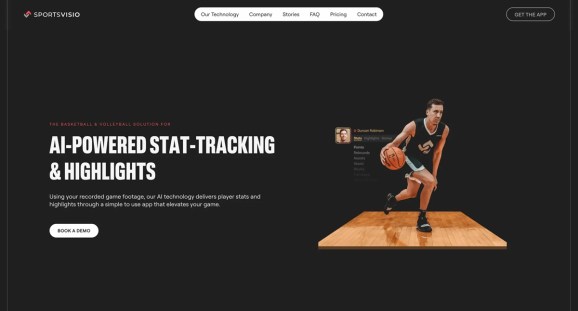Whether you’re trying to cut back on subscription fees, avoid auto-renewal after a free 30-day trial, or align your spending more closely with your values, there are tons of reasons you may want to cancel Amazon Prime.
Of course, you may want to wait until after Prime Day — which officially takes place on July 8-11 — since Prime members have exclusive access to most of the deals during the shopping event.
Nevertheless, here’s a step-by-step guide on how to bid Bezos goodbye if and when the time comes to cut ties with the mega retailer. Trust us; it’s not as straightforward as it should be.
How to cancel your Amazon Prime membership in the Amazon app
The process for canceling your Prime subscription via the Amazon app is the same on both iOS and Android.
- 2 min
- Smartphone
- Amazon mobile app
Step 1:
Open the app and tap the middle button at the bottom (it should look like a person).

Credit: Screenshot: Amazon
Step 2:
Tap “Your Account.”

Credit: Screenshot: Amazon
Step 3:
Scroll down through the list of options to “Manage Prime Membership” (under “Account Settings”).

Credit: Screenshot: Amazon
Step 4:
Hit “Manage membership” at the top of the page.

Credit: Screenshot: Amazon
Step 5:
Tap “Manage Membership (Update, cancel and more).”

Credit: Screenshot: Amazon
Step 6:
Tap “End membership.”

Credit: Screenshot: Amazon
Step 7:
Review how many days are left in your current Prime billing cycle. Scroll all the way down to “Continue to cancel.”

Credit: Screenshot: Amazon
Step 8:
Confirm your cancellation by clicking the yellow button that says “End on [date].”
Your membership will officially end once your current billing cycle is over.

Credit: Screenshot: Amazon
How to cancel your Amazon Prime membership on desktop
- 2 min
- Laptop or PC
Step 1:
Log in to your Amazon account on your browser. Hover over “Accounts & Lists” in the upper right hand corner. In the menu of options, click “Prime Membership.”
You’ll pull up your personal Prime membership page with a collection of plan benefits and options.

Credit: Screenshot: Amazon
Step 2:
Click “Manage Membership” in the top right-hand corner. Click “End Membership.”

Credit: Screenshot: Amazon
Step 3:
Review how many days are left in your current Prime billing cycle. Click the yellow button on the lower-right side of the page that says “Continue to cancel.”

Credit: Screenshot: Amazon
Step 4:
Confirm your cancellation by clicking the yellow button that says “End on [date].”
Your membership will officially end once your current billing cycle is over.

Credit: Screenshot: Amazon